Installation Guide for zapAnalytics
Here's a step-by-step guide for installing zapAnalytics on your system.
Download the installation package
To download the software, please get in touch with your customer success manager or send an email to support@zapliance.com. We'll provide you the installation file.
Installation process
- Run Setup File: After downloading the setup file, run it on the target computer.
- Select Installer Language: Select a language for the installation process. Note that this is not the language setting for using the software or the results. You will be able to select the software and results language later.

- Click on "Next" to begin the installation process.

- Accept License Agreement: You'll need to accept our license agreement to proceed. If you've already reviewed and accepted these during the license purchase, proceed by clicking "I Agree".
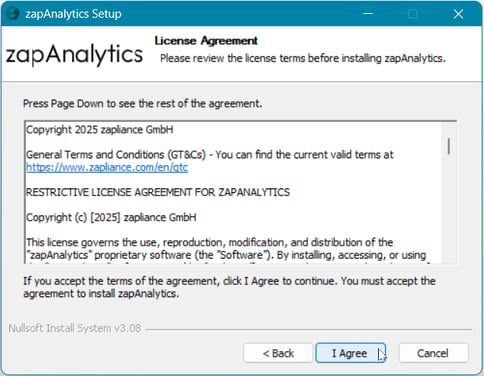
- Choose Components: The box for zapAnalytics should already be checked. Click on "Next".
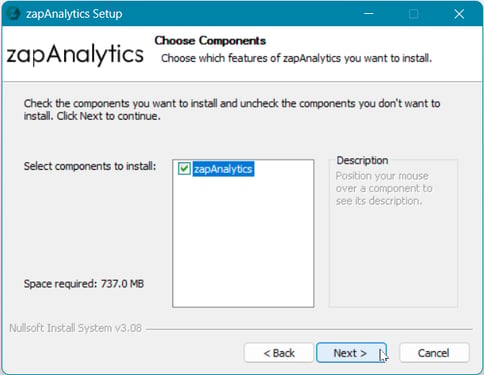
- Choose Installation Folder: Select the preferred installation directory and click "Install". Note that all updates will have to be installed in the same folder.
Important: Do not choose C:\Program Files as it is usually set to read-only. This will cause problems when using zapAnalytics.

- Installation Progress: The installation process will start.
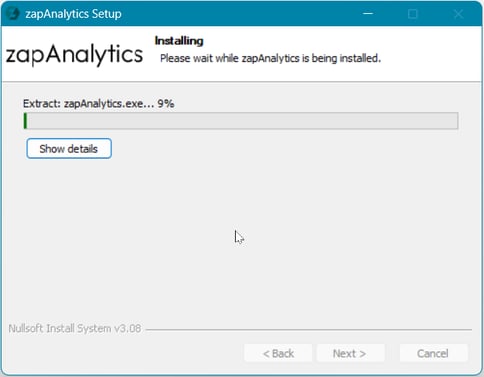
- Complete Installation: Once the installation is complete, you can run zapAnalytics immediately. If you wish to run the software later, uncheck the "Run zapAnalytics" box. Click "Finish" to proceed.

- When running the software, the Command Prompt (black window with white text) opens and may remain on screen for a few seconds. Afterwards, the zapliance start page is opened in your browser while the application server is being started.

- Wait for the Application Server to Initiate: In addition to opening the browser with the zapliance startup page, the zapAnalytics application server is started as a background process in Windows named "OpenJDK Platform binary". The server startup process may take a few minutes based on your hardware.
- Once the server is fully operational, the browser will redirect you to the login page. After logging in, you will be taken to the web interface.

- Register as Windows Service: We recommend the registration as a Windows service to ensure better performance, easier handling and to prevent timeout issues.
Follow the guide on how to register zapAnalytics as a Windows service.