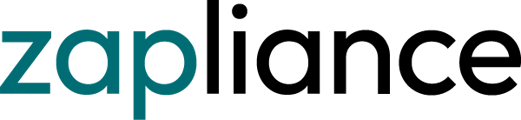Establishing communication with the SAP Server with the SAP Java Connector
To establish communication with the SAP server, it is imperative to have the SAP Java Connector (SAP JCo) library. This article guides you through the process of obtaining the SAP JCo library from the SAP marketplace.
-
Visit the SAP Marketplace: Browse the SAP marketplace at SAP Marketplace - SAP JCo.
-
S-User Account Requirement: Ensure you have an S-User Account for access.
-
Download SAP JCo: Locate the section labeled "Download SAP Java Connector 3.1 SDK."
-
Select Platform: Choose "SAP JCo for Microsoft Windows and Windows Server 64-bit x86."
-
Log into the Marketplace: Log into the marketplace using your credentials.
-
Library Download: Download the SAP JCo library in the form of a zip file.
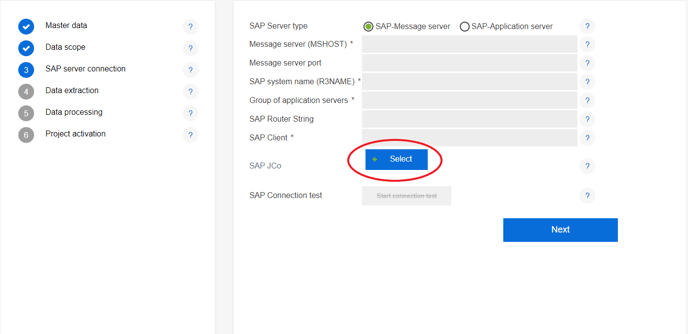
-
Upload in zapAudit or zapCash: After downloading, upload the library (zip file) in zapAudit or zapCash when prompted.
Connection Test
After entering the mandatory fields in zapAudit or zapCash, you can initiate a connection test by clicking "Start connection test." It's important to note that the test solely verifies if a server responds to the specified connection data.
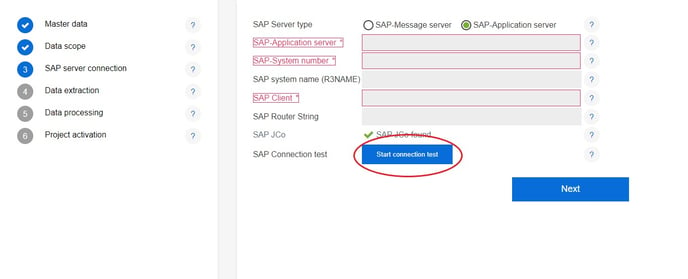
Due to legal constraints, zapliance is not permitted to provide the SAP JCo library. However, every SAP customer can freely download the library from the SAP marketplace. Follow the outlined steps to obtain the SAP JCo library and seamlessly integrate it into zapAudit or zapCash for efficient communication with the SAP server.