Register zapAnalytics as a Windows Service
This is a step-by-step guide for registering the tool as a Windows Service and enabling autostart.
Registering zapAnalytics as a Windows service enables the software to run automatically at startup and the restart of your computer, ensuring easier handling and better performance. Also, zapAnalytics will then not be affected by timeouts, e.g. automated Windows logouts after longer periods of inactivity.
Register the Software as a Windows Service
- Navigate to the installation folder
- Start the "registerWindowsService.bat" file as admin by right-clicking and choosing “Run as administrator”

- Open Task Manager (Ctrl + Shift + Esc)
- Select the "Services" tab
- Look for the newly registered zapAnalytics service. It's easier to find if you sort by name from Z to A. It should then come up among the first entries.
- Right-click on the service and select "Start".

Set the Service to auto start
- Right-click on the service again and select "Open Services"
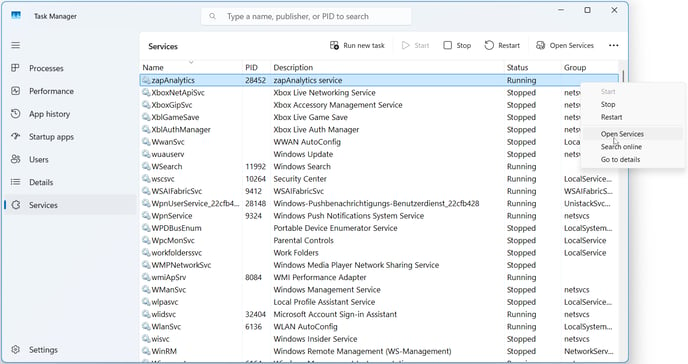
- In the Service window, look for the zapAnalytics service
- Right-click on the service and select "Properties”
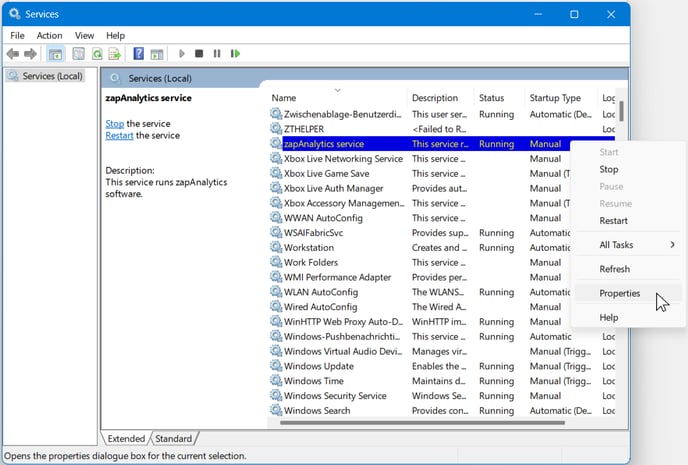
- In the "General" tab, set the startup type to "Automatic"
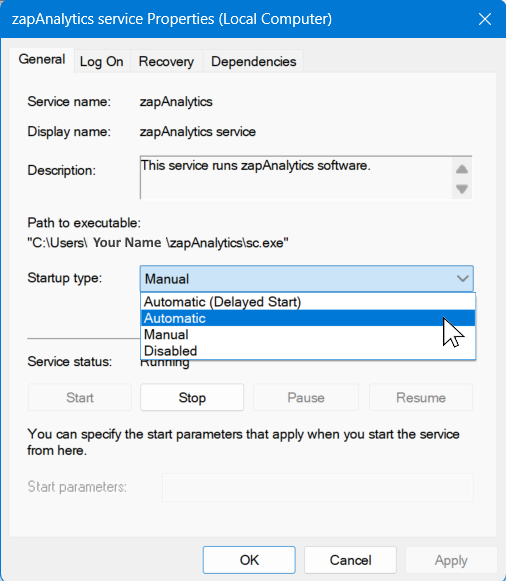
- Click "Apply"

- Click “OK”

Congratulations! You have now ensured that zapAnalytics is not affected by timeouts and always runs at startup.