Shutting Down the Software
Mastering Proper Shutdown Procedures for zapAudit and zapCash Software
As zapAudit and zapCash are web applications, it's essential to perform a clean shutdown to ensure data integrity and proper operation. Follow these steps to shut down the software correctly:
1. Access the zapliance Installation Directory:
- Open the directory where zapliance is installed on your system.
2. Execute shutdown.bat:
- Locate the file named "shutdown.bat" within the zapliance installation directory.

- Double-click on "shutdown.bat" to initiate the shutdown process.
3. Wait for Shutdown Completion:
- Depending on ongoing data processing, the shutdown process may take some time to complete.
- Be patient and allow the process to finish. Interrupting the shutdown may lead to data corruption.
- If data processing or extraction is in progress, the shutdown may take several minutes. Ensure that the operation is finished before proceeding.
4. Verify Background Process Closure:
- Check the task manager (Ctrl + Shift + Esc) to ensure the background process "zapliance.exe" is no longer running.
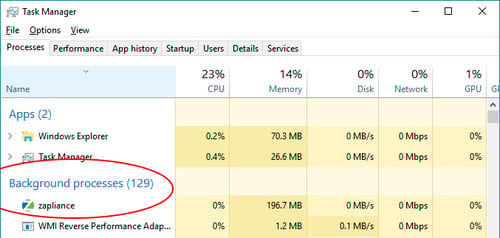
- Windows may classify the application as a background process, so it may not appear among the normal processes in the task manager.
5. Closing Browser Window:
- You can close the browser window at any time. However, closing the browser does not terminate the application server.
Important Notes:
- Never shut down your computer without properly shutting down the application first using "shutdown.bat."
- Ensure that "zapliance.exe" is not running in the background before shutting down Windows.
- If no data processing or extraction is ongoing, zapAudit and zapCash usually shut down within seconds.