Filter Function
Applying the filter AND & OR in zapAudit and zapCash
In both zapAudit and zapCash, utilizing the filter function is essential for focusing and narrowing down results to relevant issues during software usage and audits. This article outlines how to apply the AND & OR filters effectively.
Applying Filters:
-
Accessing the Filter Option: Within both software interfaces, locate the filter function typically positioned on the right side.
-
Dropdown Menu: Open the dropdown menu to reveal a list of available filters.
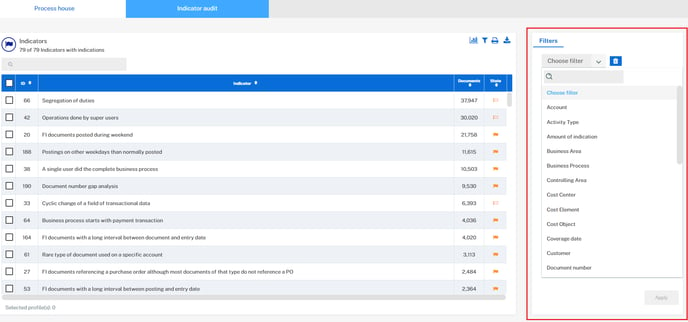
-
Selecting Filters: Choose your desired filter category from the dropdown menu. Once selected, it will appear below the dropdown menu, allowing further specification.
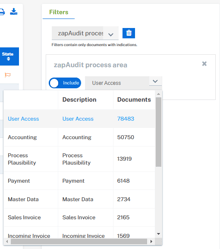
Applying Filters: After selecting the desired filter, click the apply button at the bottom to filter the indicator results accordingly. The view will refresh to display the filtered results.
Include and Exclude Function:
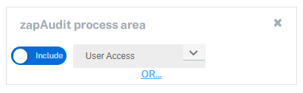
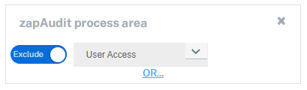
By default, the filter is set to include your selection. However, you can switch the slider to exclude mode, limiting your selection to exclude certain criteria.
OR-Function:
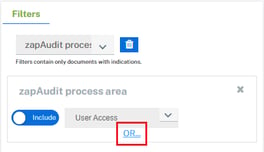
AND-Function:
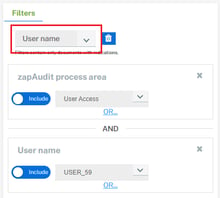
To apply the AND-filter, reopen the dropdown menu and select an additional category. This narrows down the results further by applying multiple filters simultaneously.
Important Note:
It's crucial not to use both AND and OR filters simultaneously, as this leads to a logical error, resulting in blank results for the hits. Please make sure to use either AND or OR filters separately to avoid this issue.