Establishing Connection with a SAP Application Server
All the information you need to know to get data extraction up and running for application servers.
This guide provides comprehensive information on establishing a connection with an SAP Application Server for seamless data extraction within zapAudit or zapCash. To ensure a successful connection, it is crucial to understand and input the mandatory connection parameters accurately. The following are the essential parameters:
Mandatory Connection Parameters:
- Application Server (SAP-Application Server)
- Instance Number (SAP-System Number)
- SAP-Client
Please note that the parameter designations in brackets indicate the corresponding fields in the software, so ensure accurate data entry.
For additional details, including non-mandatory parameters, refer to the Connection Parameter Details section at the end of this article.
Obtaining Connection Parameters
Contact SAP-Admin or Use SAP Logon Pad:
- We recommend reaching out to your SAP Administrator for the required connection parameters.
- Alternatively, utilize the SAP Logon Pad to find connection data. Right-click on the desired SAP server, select "Properties," and obtain the necessary information from the displayed menu.
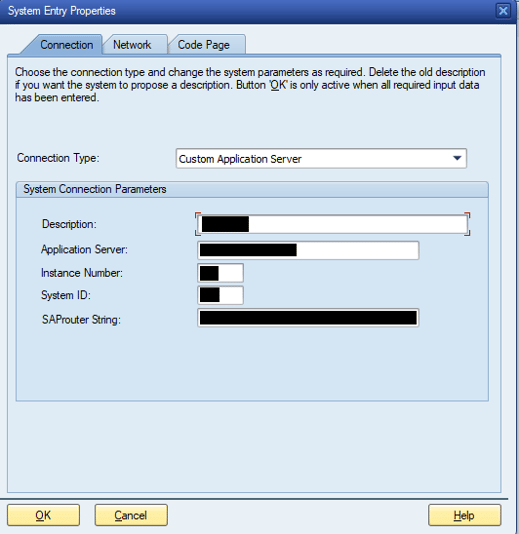
Kernel Information Directories:
- The required parameters can also be found in the kernel information directories of your SAP system.
- In SAP GUI or web application, navigate to "System" and then "Status" from the toolbar. Select "other kernel information" or press Shift + F5 to view the connection parameters.
Connection Parameter Details
Below you can find more detailed information on each of the connection parameters:
- SAP-System number: Determines the two-character instance number of your application server. If you do not have this information, contact your SAP manager or enter transaction "SM51". The SAP system number corresponds to the instance number in the above screenshot.
- SAP system name (r3name): The system ID of your SAP system. If you do not have this information, please contact your SAP manager.
- SAP Client: The client ID consists of a three-digit number. The field "SAP Client" in is not shown in the server properties in SAP. Instead, the SAP Client is displayed when Left-Clicking on a server when you are prompted to enter your SAP login information.
If you still do not have this information, please contact your SAP manager or enter transaction “SCC4” on your SAP system. - SAP Router String: A route string describes the stations of a connection required between two hosts and has the following syntax:
/H/host/S/service/W/pass
Info:
/H/ indicates the host name
/S/ is used for specifying the service (port); it is an optional entry, the default value is 3299
/W/ indicates the password for the connection between the predecessor and successor on the route and is also optional (default is “”, no password)
The router string corresponds to the SAProuter String in the above screenshot.
Accessing Connection Data Locally
If SAP Logon is installed on your system, your SAP connection data is stored in a local file. Access this file in your user directory at:
C:\Users\YourAccountName\AppData\Roaming\SAP\Common\saplogon.ini
Note: The AppData folder is usually hidden by Windows.
For S4/HANA users, the data is stored in an XML file at:
C:\Users\YourAccountName\AppData\Roaming\SAP\Common\LogonServerConfigCache\
By following these guidelines, you can effortlessly establish a secure and efficient connection with an SAP Message Server, ensuring smooth data extraction processes within zapAudit or zapCash.