Establishing Connection with a SAP Message Server
Information on establishing a connection with an SAP Message Server for seamless data extraction within zapAudit or zapCash
This guide provides comprehensive information on establishing a connection with an SAP Message Server for seamless data extraction within zapAudit or zapCash. To ensure a successful connection, it is crucial to understand and input the mandatory connection parameters accurately. The following are the essential parameters:
- Message Server (Message Server (MSHOST))
- System-ID (SAP System Name (R3NAME))
- Group/Server (Group of Message Servers)
- SAP Client
Please note that the parameter designations in brackets indicate the corresponding fields in the software, so ensure accurate data entry.
For additional details, including non-mandatory parameters, refer to the Connection Parameter Details section at the end of this article.
Obtaining Connection Parameters
Contact SAP-Admin or Use SAP Logon Pad:
- We recommend reaching out to your SAP Administrator for the required connection parameters.
- Alternatively, utilize the SAP Logon Pad to find connection data. Right-click on the desired SAP server, select "Properties," and obtain the necessary information from the displayed menu.
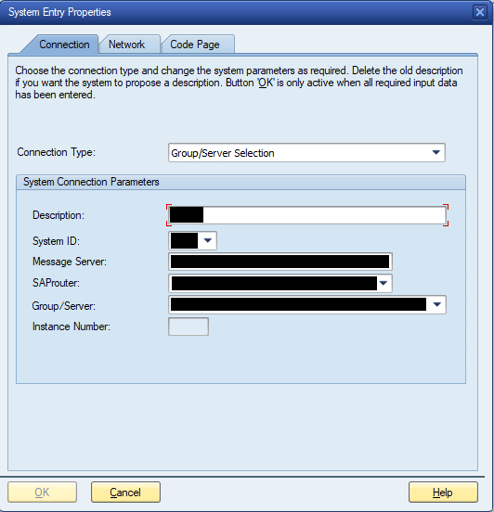
Kernel Information Directories:
- The required parameters can also be found in the kernel information directories of your SAP system.
- In SAP GUI or web application, navigate to "System" and then "Status" from the toolbar. Select "other kernel information" or press Shift + F5 to view the connection parameters.
Connection parameter details
- Message server (mshost): Identify the server name of your message server, either using the IP (e.g. 12.123.04.123) or server name (e.g. companyBW02.sap.com). If uncertain, check the Message Server Monitor using transaction "SMMS" on your SAP system.
- Message server port: Determine the message server port where requests are saved (typically ports 36NN). While NN is the instance/system number of the system. Usually, it is a port between 3600 and 3610. If you do not know the exact port number, you can try out all the standard ports one by one until you find the correct one. Use transaction "RZ11" to search for "ms/server_port" or contact your SAP administrator for assistance. If your Windows services file (C:\Windows\System32\drivers\etc\services) is up to date, you can also enter "sapms<SID>’" as port name (e.g. sapmsA40 or sapmsTKR). Then the port will be automatically mapped to the correct one. The SID is the system ID (r3name) of your SAP.
- SAP system name (r3name): Find the system ID (SID) of your SAP system. Contact your SAP manager if this information is unavailable.
- Group of message servers: Identify the SAP group of your message server. Use transaction "SMLG" or consult your SAP manager.
- SAP Router String: A route string used for external access to your network. Includes host name, service (port), and optional password. In general, it is used by the firewall for external access to your network. It has the following syntax:
/H/host/S/service/W/pass/H/
Info:
/H/ indicates the host name
/S/ is used for specifying the service (port); it is an optional entry, the default value is 3299
/W/ indicates the password for the connection between the predecessor and successor on the route and is also optional (default is "", no password)
- SAP Client: Determine the three-digit client ID. Access this information by double-clicking on a server or use transaction 'SCC4' in your SAP system. If you do not have this information, please contact your SAP manager or enter transaction ‘SCC4’ on your SAP system.
Accessing Connection Data Locally
If SAP Logon is installed on your system, your SAP connection data is stored in a local file. Access this file in your user directory at:
C:\Users\YourAccountName\AppData\Roaming\SAP\Common\saplogon.ini
Note: The AppData folder is usually hidden by Windows.
For S4/HANA users, the data is stored in an XML file at:
C:\Users\YourAccountName\AppData\Roaming\SAP\Common\LogonServerConfigCache\
If the SAP connection through a message server fails, try establishing a application server connection.
By following these guidelines, you can effortlessly establish a secure and efficient connection with an SAP Message Server, ensuring smooth data extraction processes within zapAudit or zapCash.