Changing the storage location for data
Changing the storage location for data within the application can optimize organization and facilitate efficient project management.
Changing the storage location for data in the software is a straightforward process that allows users to set a custom workspace path where all project data is stored. This can be particularly useful for managing storage space or organizing projects efficiently. Follow the steps below to configure the workspace path:
-
Log in with Admin Credentials: Ensure you log into the software using an admin user account. This grants the necessary permissions to make configuration changes.
-
Access Configuration Settings: Once logged in, navigate to the Configuration option located in the upper right corner of the interface.
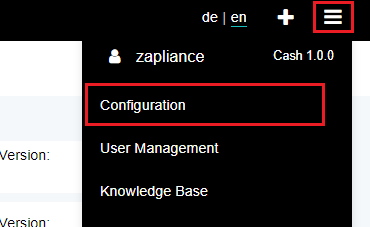
-
Navigate to Workspace Settings: Within the Configuration menu, locate the 'Workspace' section. Here, you will find options related to setting the workspace path.
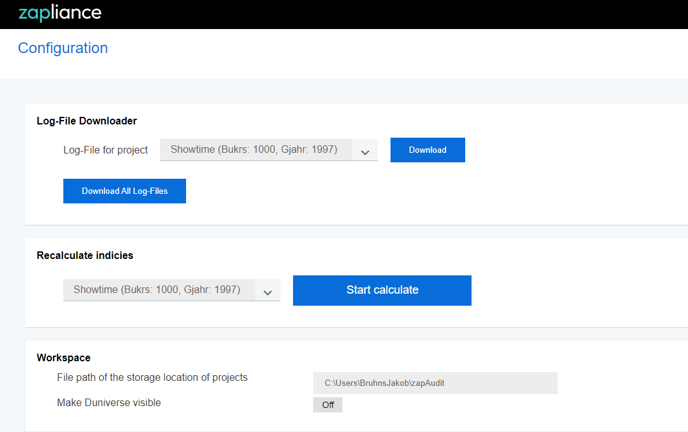
-
Specify Custom Workspace Path: Copy the path of the desired folder to store all project data. Depending on your requirements, this could be a folder on your local machine or an external drive.
-
Save Workspace Configuration: Save the configuration after pasting the desired path into the workspace settings. This ensures that all data from new projects will be stored in the specified folder.
-
Handling Existing Projects: If you already have existing projects, you can seamlessly migrate them to the new workspace folder. Simply move the project folders of these projects to the specified workspace folder. Once moved, these projects will be accessible from the main menu and can be utilized as usual.
-
Addressing Unplugged Projects: In cases where files have been moved, or the workspace path has changed (e.g., due to using the software on an external drive with a different drive letter), projects may appear as "unplugged." To resolve this issue, follow these steps:
- Update Workspace Path: Change the workspace path within the software settings to reflect the new location of the project files.
- Move or Copy Files: Alternatively, move or copy the project files to the designated workspace folder. This ensures that the software can access the necessary data without any disruptions.
