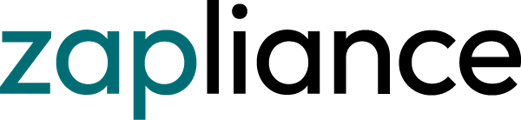This article describes the amount of indication filter in zapAudit
We listened to our customer's feedback very closely.
The amount of indication filter is a feature to prioritize profiles and documents that are within the min. amount and max. amount boundaries settings.
The amount of indication filter will only work correctly if the data has been extracted and processed with zapAudit 2.6 or newer
If you haven't updated your version yet, follow this guide here.
Include and exclude amount range
While going through the indicator audit or profile audit you will find the filter function on the right side of the window next to indicator briefing.
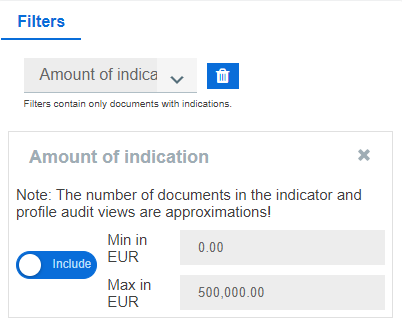
Select the dropdown button and choose "amount of indication". You have the option to include a specific amount range or exclude it from your examination. Simply click on the apply button and the amount of indication filter will do its work.
Amount of indication Briefing
For every indicator, you can find a short description text for the amount of indication filter in the sidebar of zapAudit under "Indicator Briefing".
You can download the amount of indication description for each indicator in zapAudit 2.7 here.
You may have noticed, that some indicators don't have any description at all.
This only happens if the "amount of indication" is identical to the "total value" of the document.
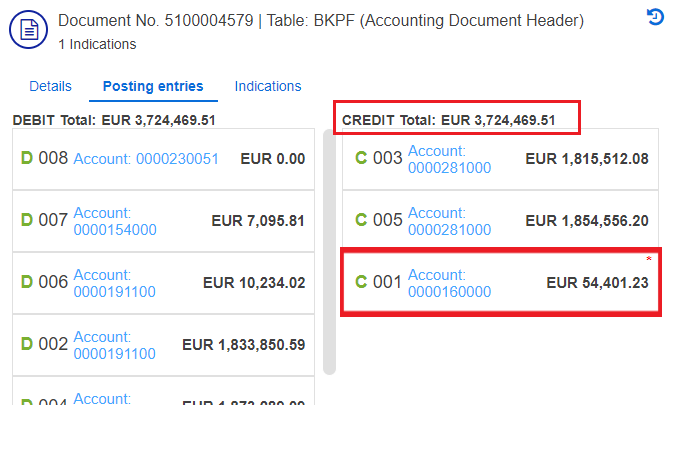

In this screenshot, you can see that the amount of indication (1,632€) is not equal to the total value (3,724,469€).