Software Update Procedure
Guideline to update the software, both within the current installation path and in a new path
Keeping your zapAudit and zapCash software up-to-date is essential to benefit from new features, improvements, and bug fixes. This guide outlines the steps to update the software, both within the current installation path and in a new path, ensuring a seamless transition.
Updating within the current Installation Path
- Contact zapliance Team: Obtain the newest version of the software from the zapliance team. Contact us through the provided channels, such as the website or via email at support@zapliance.com.
- Shutdown Software: Before updating, shut down the software by using the shutdown button or, if applicable, stop the Windows service.

- Run Setup.exe: Execute the software Setup.exe and choose the path of the current version as the installation path (e.g., C:\Users\MyAccountName\zapAudit).
- Preservation of Data: SAP, analysis, log, and zapliance user data remain unaffected during the update process.
- Custom Configurations: Custom configurations (e.g., web.xml, server.xml, service.bat) are retained and do not require renewal.
- Restart Software: After updating, restart the software as usual.
- Project Compatibility: All old projects remain accessible and usable. The software maintains backward compatibility.
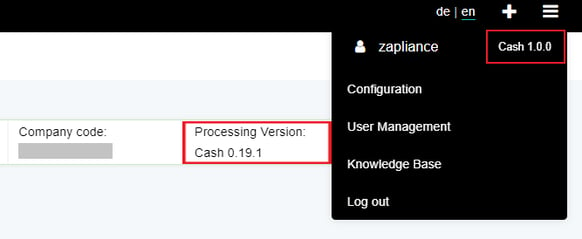
- Changelog Matrix Check: Review the changelog matrix of the current version. Decide on datasets for re-extraction and processing to leverage new features and updates on indicators.
Installation in a new Path
-
Contact zapliance Team: Obtain the newest version of the software from the zapliance team. Contact us through the provided channels, such as the website or via email at support@zapliance.com.
-
Project Activation: Ensure that all projects are completely activated before proceeding with the update.
-
Shutdown Software: Before updating, shut down the software by using the shutdown button or, if applicable, stop the Windows service.
-
Run Setup.exe: Execute the software Setup.exe and select the path of the current version as the installation path (e.g., C:\Users\MyAccountName\zapAudit).
-
Move Systemdb-file: Move the systemdb-file from the old software to the new installation directory.
-
Move Project Folder: Transfer the project folder from the old software to the new installation directory. More information on how to move Users and Projects to a new location.
-
Restart Software: After these steps, restart the software as usual.
By following these guidelines, users can ensure a smooth and successful update of zapAudit and zapCash software, enjoying the latest enhancements while preserving their existing data and configurations.