Moving Users and Projects to a New Location
Relocating users and projects while retaining access to old accounts and projects
The zapliance application offers flexibility, allowing users to adapt to various scenarios such as disk space constraints or the need to migrate to a different instance. If you're looking to relocate users and projects while retaining access to old accounts and projects, follow these steps:
1. Moving the SystemDB-file:
The SystemDB files store critical data, including user profiles and project assignments. Before transferring, ensure the software is closed to prevent data corruption. Here's how to proceed:
- Navigate to the installation folder and locate the SystemDB folder.
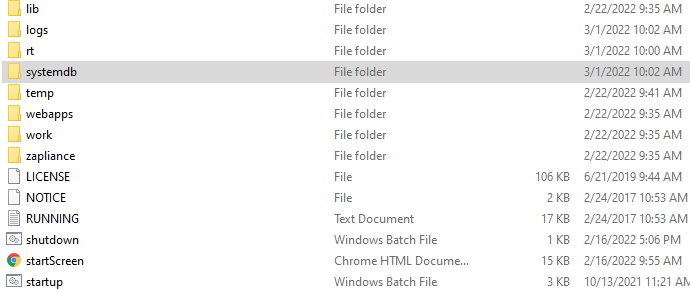
- Copy the SystemDB folder to the new installation directory.
- Note: It's important to note that merging two SystemDB files isn't currently supported. Overwriting one with another will result in the loss of the newer file. Consider creating a backup before proceeding.
2. Transferring the Project Folder:
The Project Folder contains all existing projects. Here's how to move them to the new location:
- Locate your projects within the installation folder. If unsure, check the software settings to confirm the workspace folder location.
- Copy the old projects into the new installation directory.
- Each project folder is named after its respective project.

3. Adjusting Workspace Settings:
Update the workspace settings in zapAudit/zapCash to reflect the new project location. Refer to our guide on how to change the workspace location of the projects.
Additional Recommendations:
-
We strongly advise all customers to re-extract their projects using the latest version of zapAudit or zapCash. This ensures you benefit from the latest updates and improvements implemented for various indicators.
-
For a comprehensive overview of changes made to indicators, refer to our article detailing these modifications.