Starting the Zapliance Application Server?
Learn the essential steps to initiate the zapliance application server for seamless access to zapAudit and zapCash web applications.
This guide outlines the process of starting the application server, which operates in the background and allows you to navigate the zapliance pages through a web browser.
zapAudit and zapCash represent web applications. The software quietly runs in the background. As long as it's running, you can use zapliance through the web browser. You have the freedom to close the browser or log out of the application whenever you want, even when it's busy doing tasks like getting data, processing it, or creating reports. This setup gives you control and flexibility in how you use the applications.
Starting zapAudit or zapCash
- Locate the Installation Directory: Open the application installation directory where zapCash.exe/zapAudit.exe is stored.
-
Use "startup.bat" or Desktop Shortcut: Run the "startup.bat" file found in the installation directory or use the desktop shortcut if available.

The "startup.bat" script executes zapCash.exe/zapAudit.exe in the /bin folder and opens the Chrome portable browser with the zapliance start page.
It also checks for any errors in the startup log files (catalina log in folder /logs).
-
Initiate the Application Server: Clicking on "startup.bat" will register the application server as a "background process" in Windows. The server startup process may take a few minutes based on your hardware.
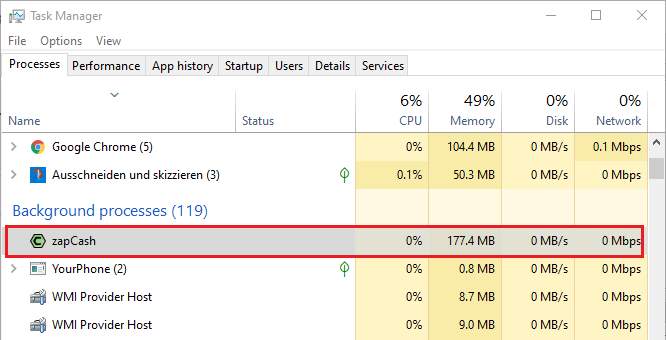
-
Automatic Browser Redirection: Once the server is fully operational, the browser will automatically redirect to the login page.
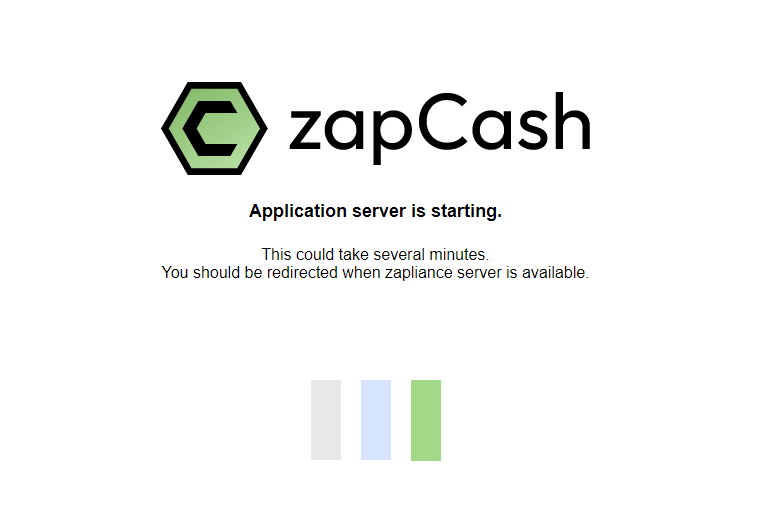
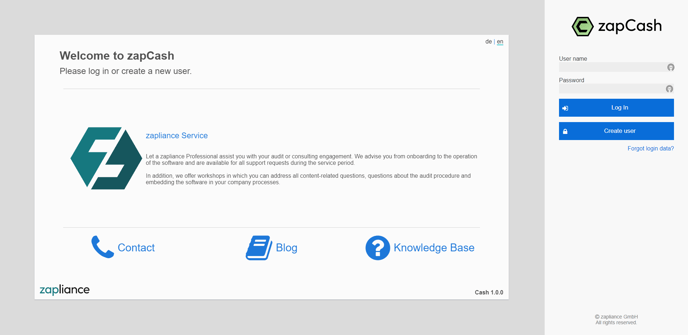
-
Manual Start (if needed): In the event of startup issues, consider manually running zapCash.exe/zapAudit.exe to ensure correct initiation.
Important Considerations
-
Proper Shutdown: It is crucial to shut down the application properly to prevent data loss or database system corruption. Refer to the article "How to shut down software" for detailed instructions.
-
Background Process: When initiated, the application server is registered as a background process in Windows.
-
Startup Time: The duration of server startup may vary, taking up to a few minutes depending on your hardware configuration.
By following these steps, you can successfully start the zapliance application server and enjoy uninterrupted access to zapAudit and zapCash web applications.