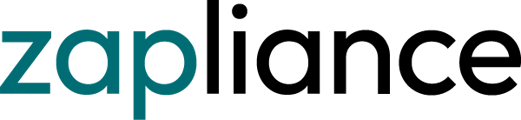This is a step-by-step guide to your zapAudit report.
In this article, you learn how to:
- Startup zapAudit application server
- Create your first user account
- Create your first zapAudit project
- See, how to fill in your SAP connection data
- Start your first data extraction and data processing
- Activate your project
- First, open your install directory of zapAudit and run "startup.bat".

- zapAudit is starting as a background process
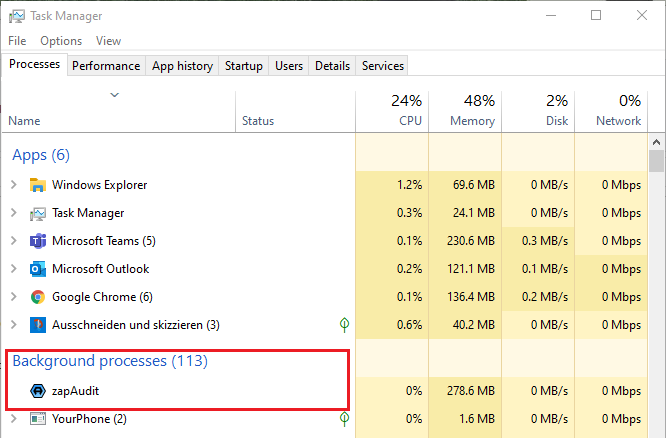
- The browser opens automatically.
- Wait until the zapAudit application server is running.
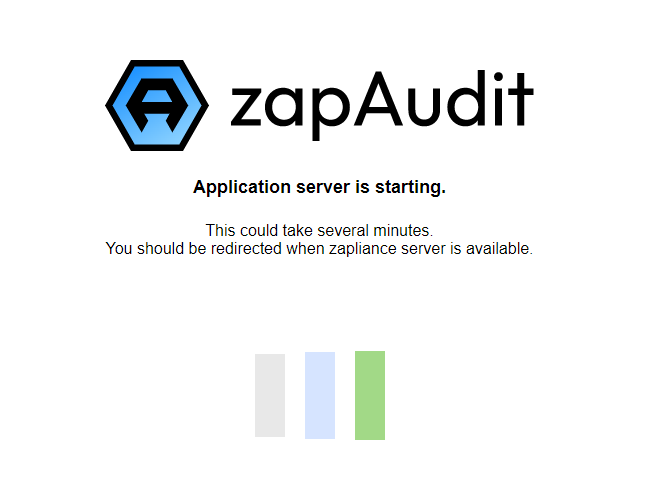
- You will be redirected to http://localhost:9001/zapliance/login.jsf
- (Optional) Create a new user account in the software
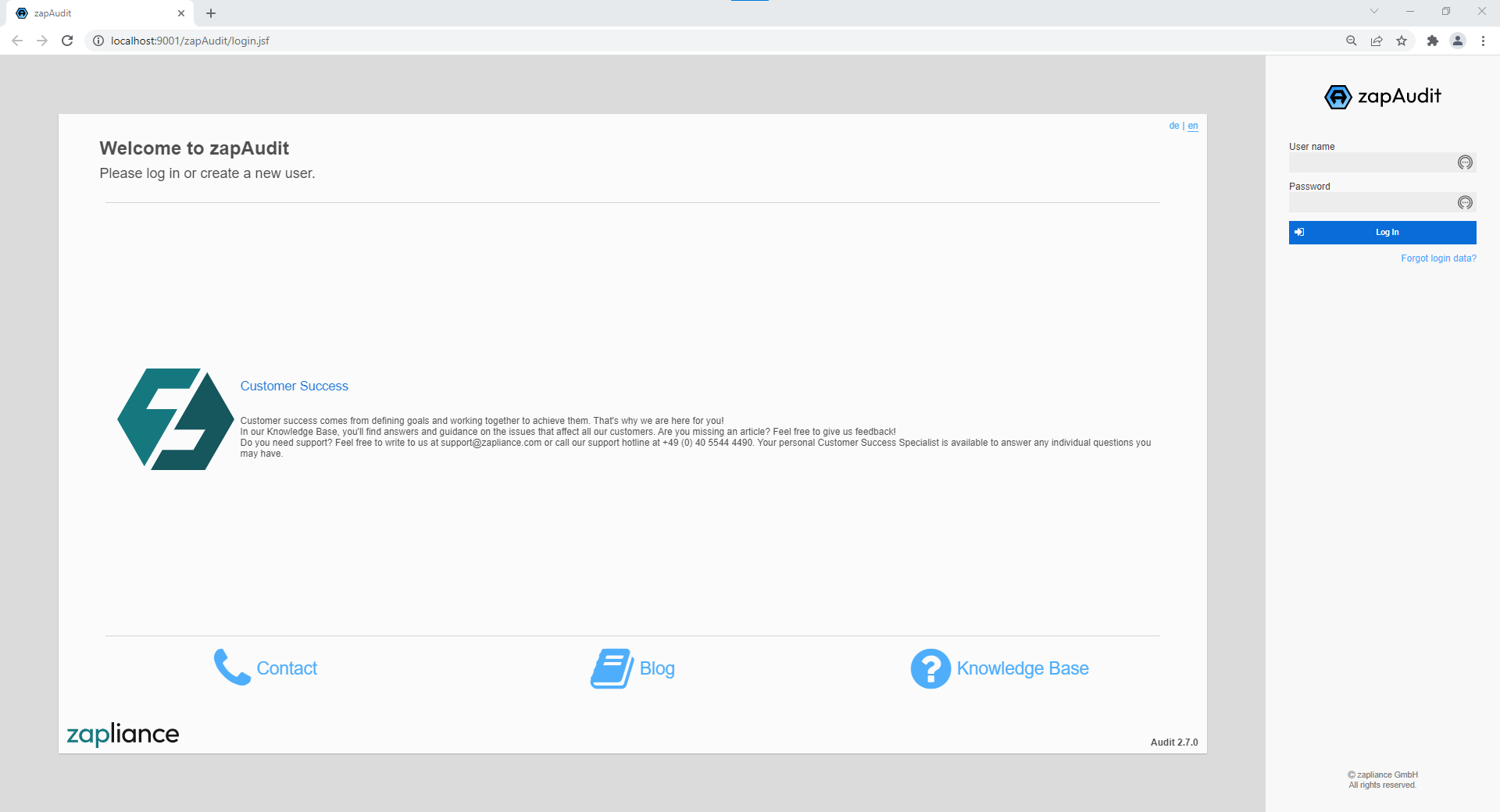
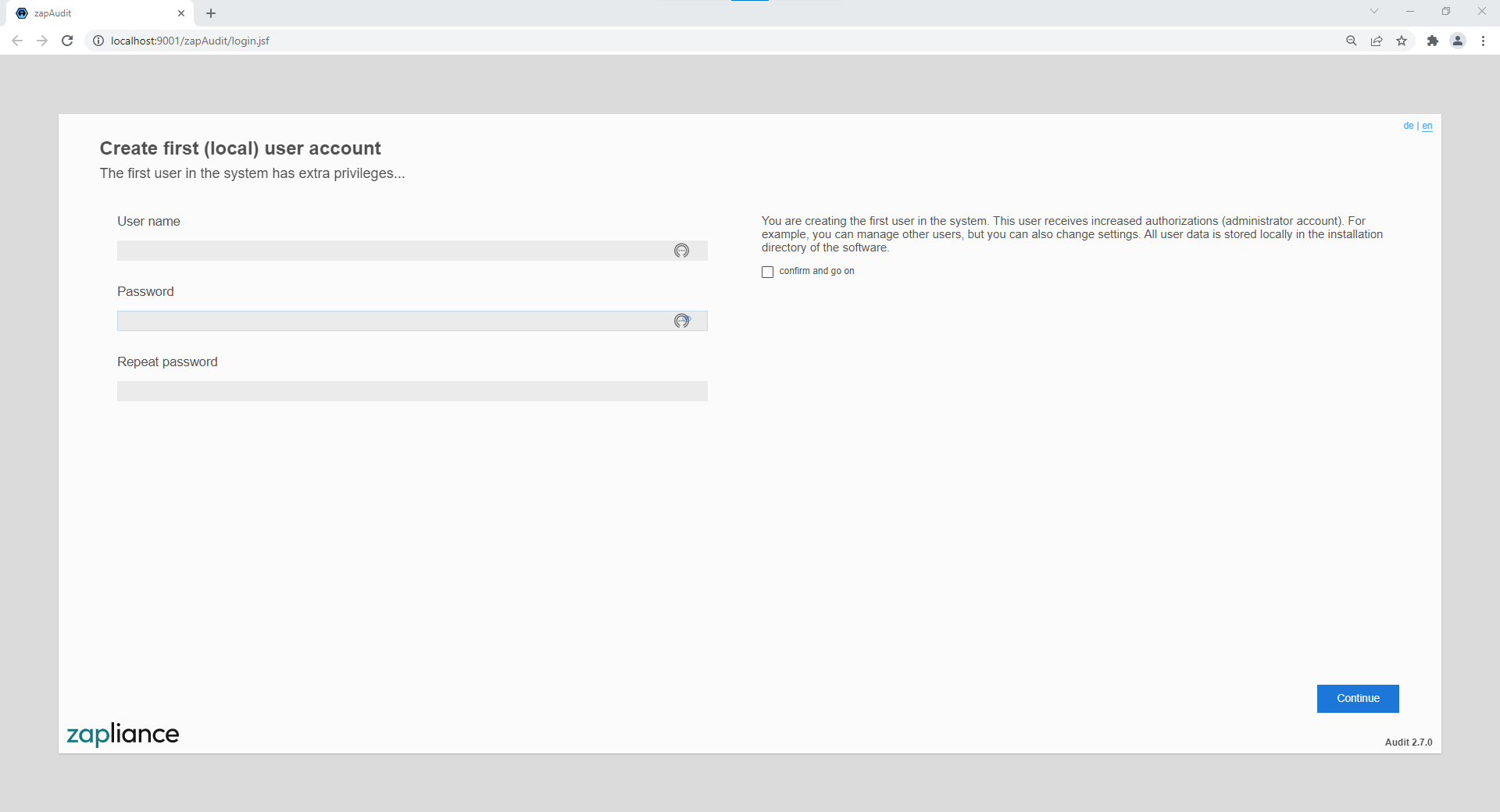
- Log in with your zapAudit
- Create a new project in the main menu
- Type a project name, choose "Data extraction" and press next
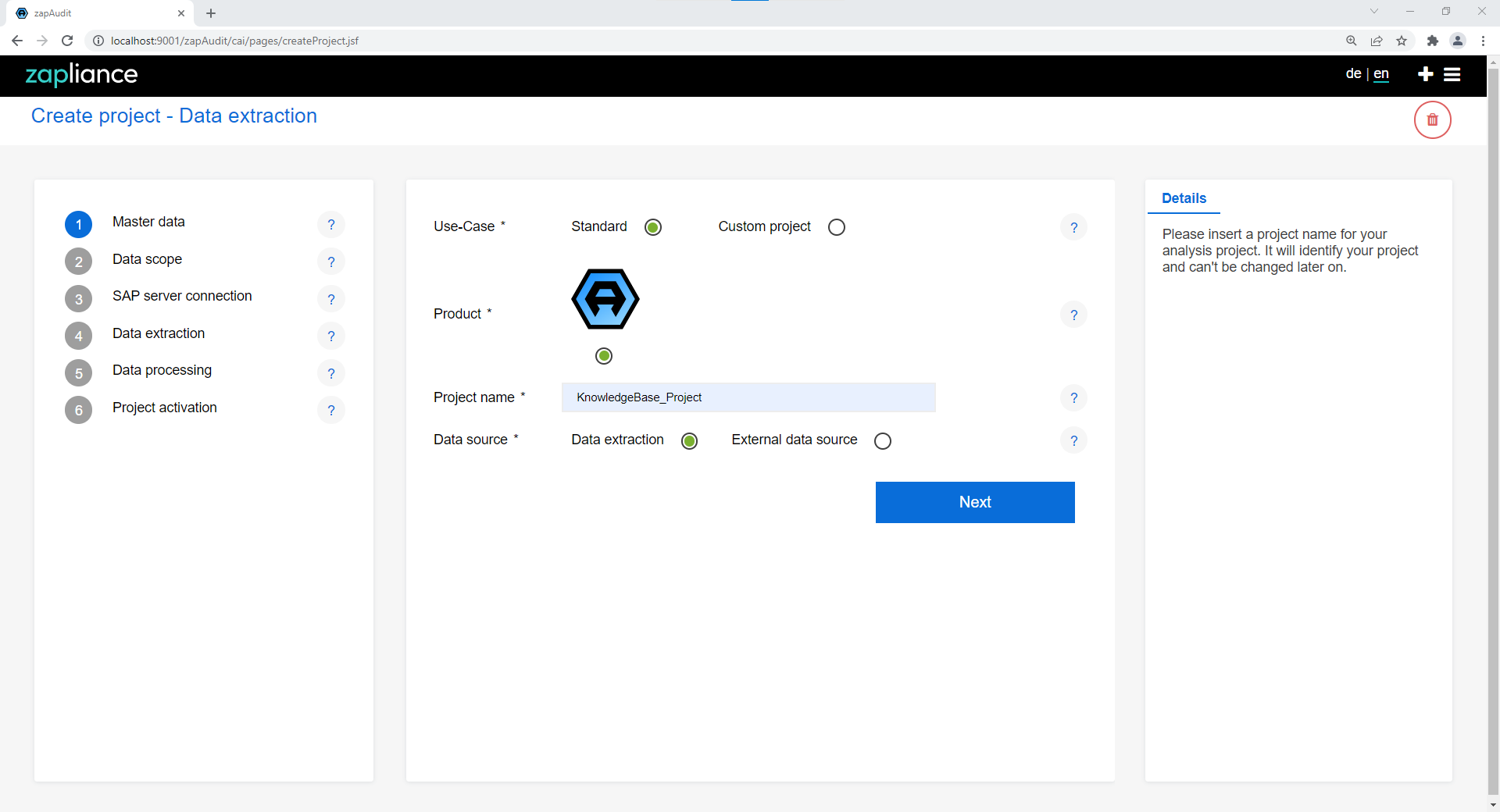
- Insert the company code and fiscal year of the data set, which you want to investigate
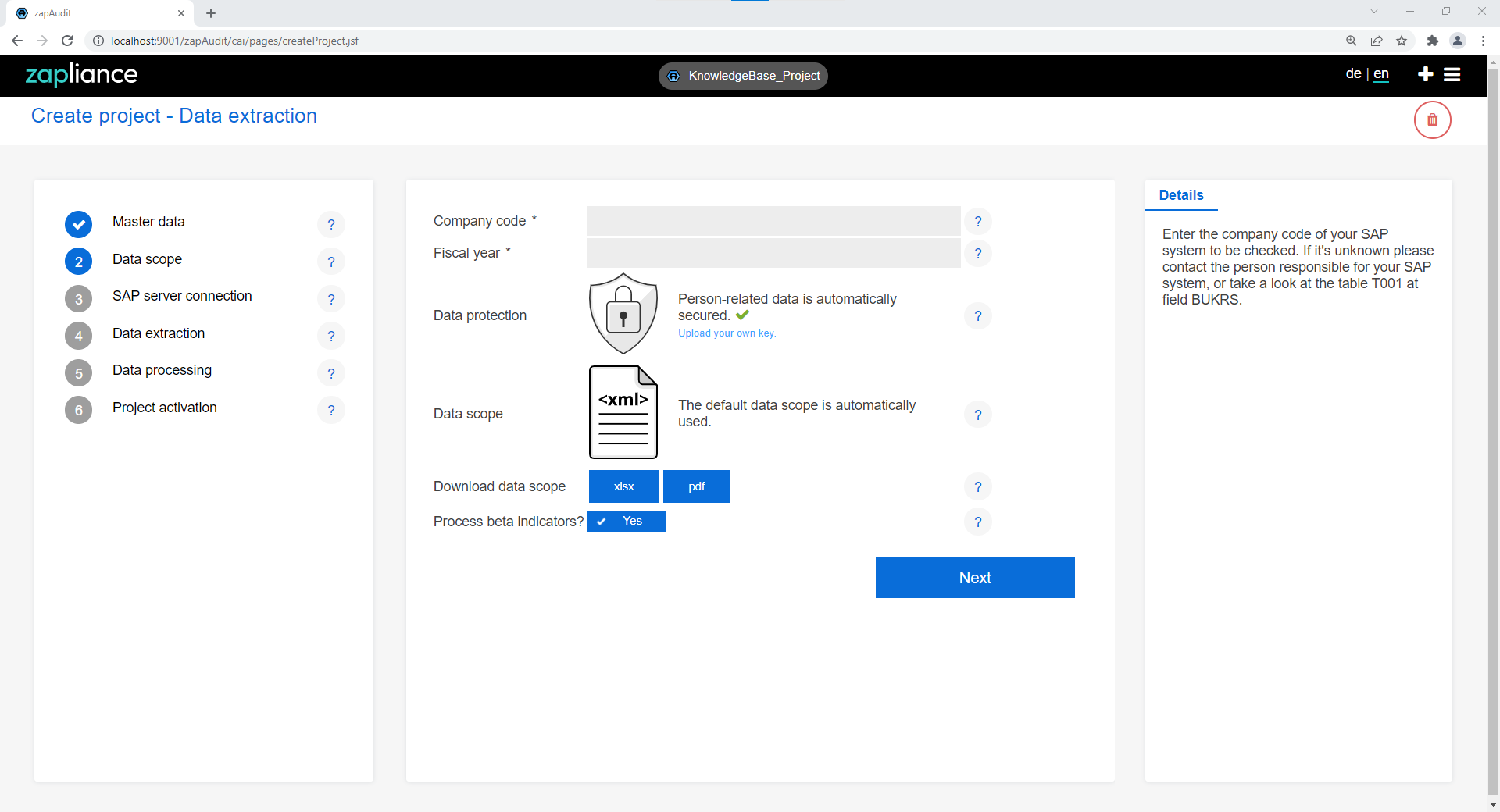
An SAP company code represents a single legal entity of your company. E.g., your company may use one company code for each subsidiary in different countries.
zapAudit extracts only data of the given fiscal year. zapAudit detects automatically if your fiscal year differs from the calendar year.
The zapAudit data scope shows all SAP tables extracted from your SAP ERP system. You can download the currently used list as excel or pdf file from here.
Pseudonymization of personal data takes place right after the data is extracted from SAP and before data is stored locally on your system. For this zapAudit uses asymmetric cryptography. You can use the default key of zapliance or use your own. The default key is generated locally on the basis of your data, so keys are not interoperable between different zapliance instances (i.e., your company keys do not work for other companies! You are safe by default.)
- Enter all your SAP connection data
- You find detailed information in our installation instructions
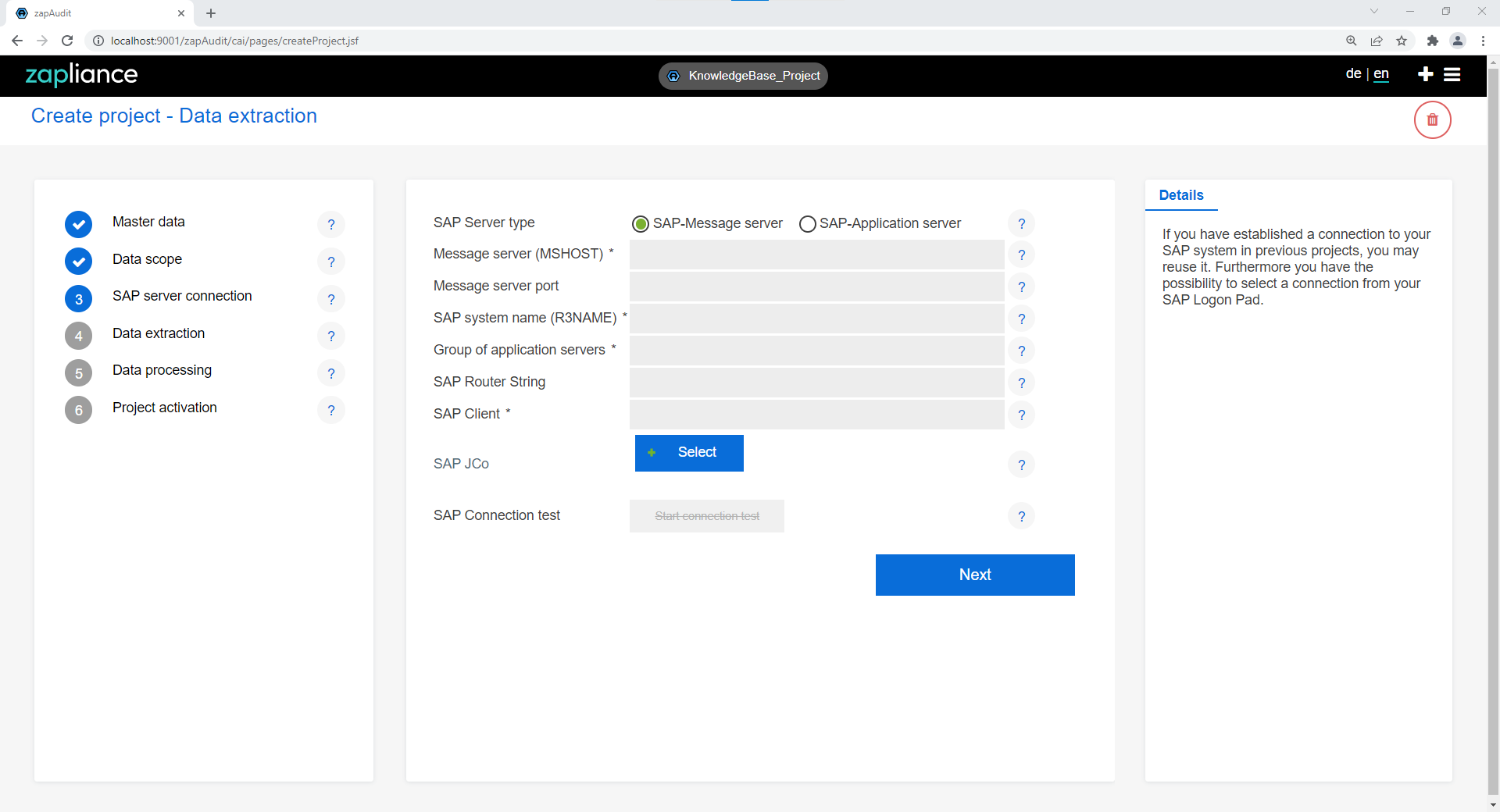
- Enter your SAP username and password to start data extraction
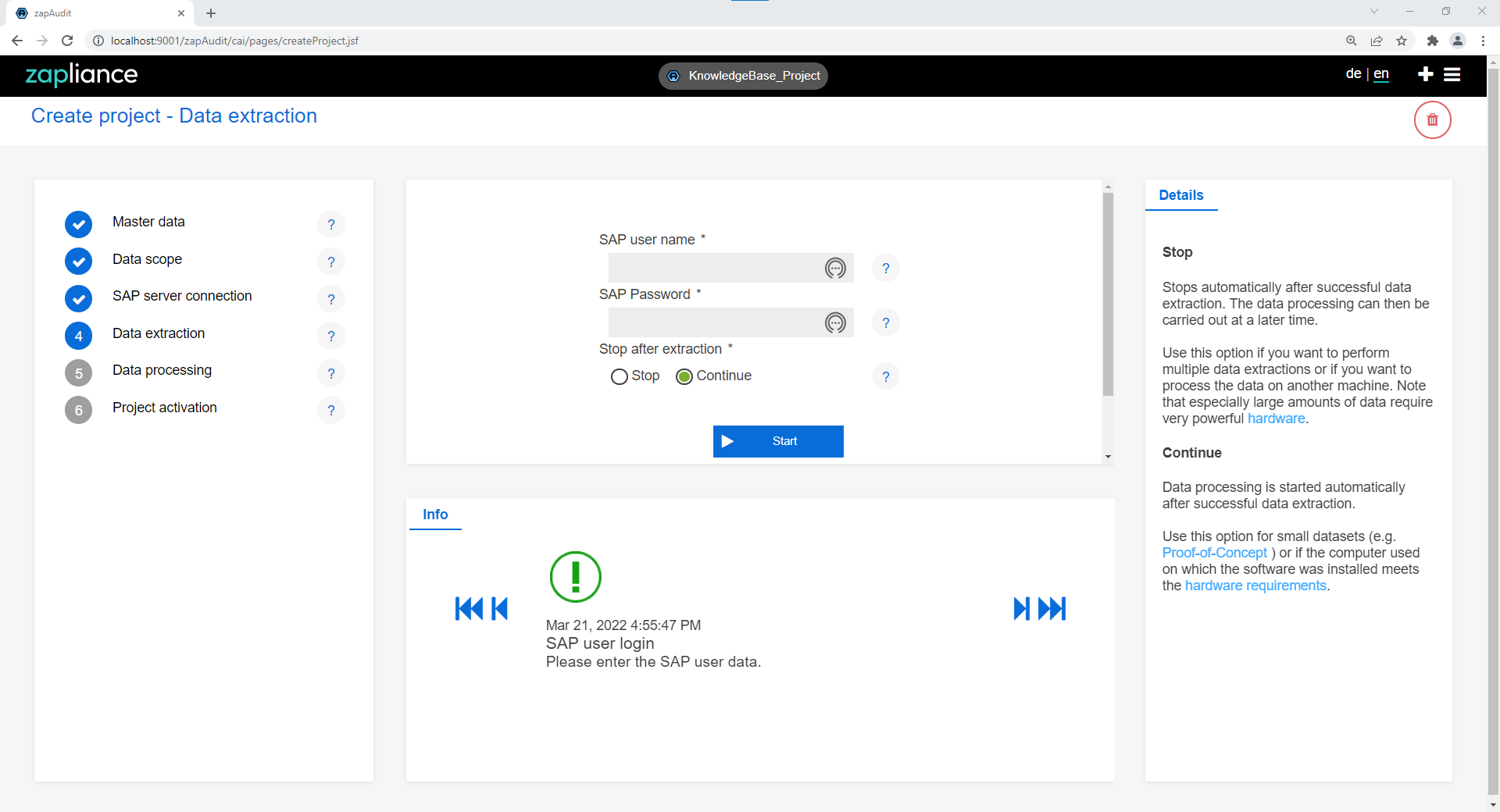
- After that data extraction starts automatically
- First, a synchronization with SAP takes place

- After that, all tables are extracted automatically
- The data extraction could take a while. The duration is dependent on the fastness of your SAP database system and the size of the data set
- Usually, the extraction takes between 30 minutes and several hours.
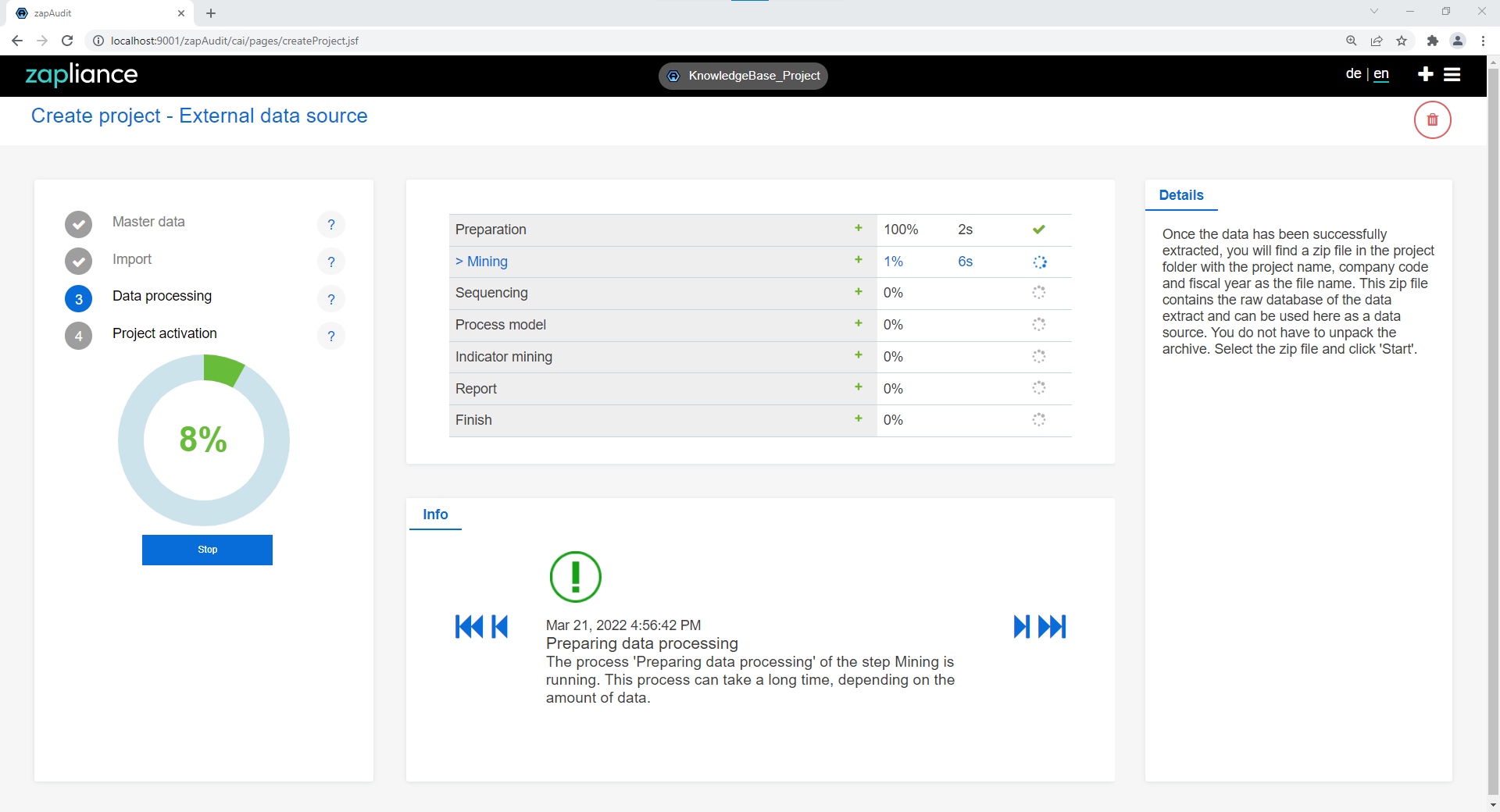
- When the data extraction has finished, data processing starts automatically (default). You can check the box on the left to stop after extraction. (Use this option if you want to process the data on another computer).
- There are five main phases in data processing:
- Preparation, Mining, Sequencing, Dragnet investigation, and Report
- The duration for each phase is highly dependent on the size and complexity of your data
- With high-end hardware data processing should not take longer than several days
- Please contact us if a single sub-phase takes longer than 12 hours
- In general, if no error is displayed, the software should continue to run
- If it takes longer, we recommend not to stop data processing or shut down your PC without prior consultation
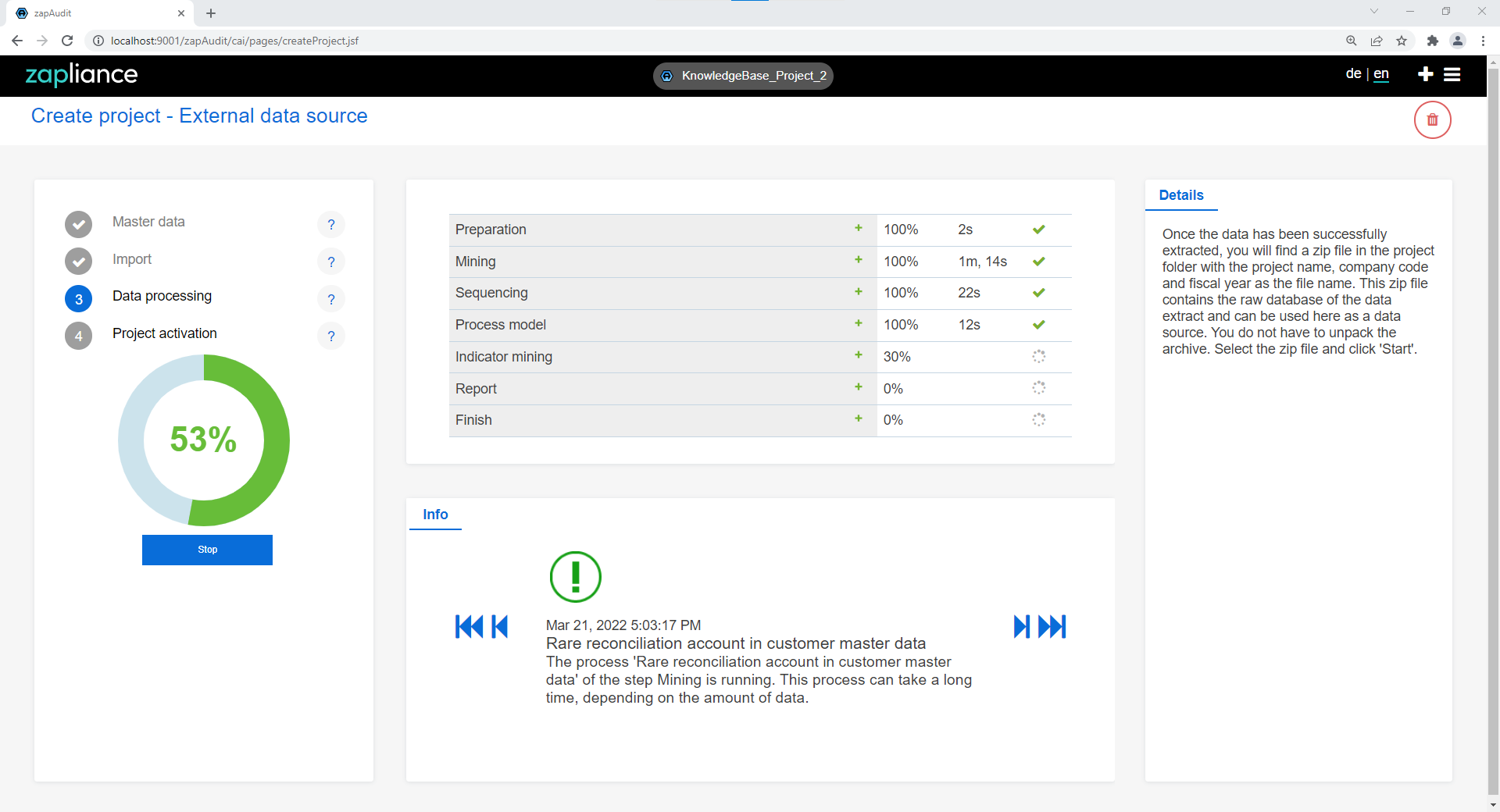
If the data processing is successful, you are prompted to activate the project
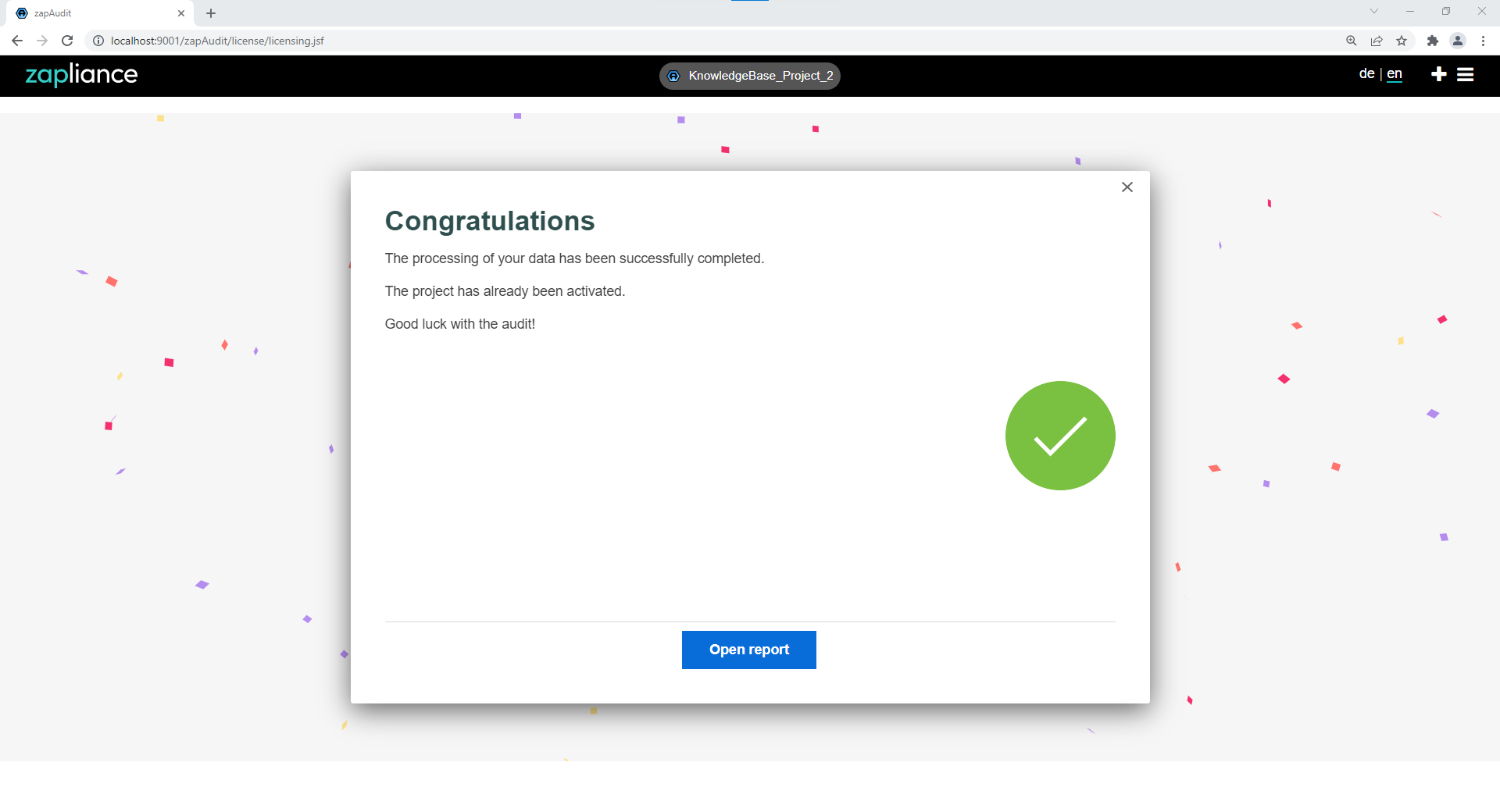
- To activate a project, please fill out this form on our license activation page and put in your mail address and your challenge Key.
- Shortly after, you will then get back a response Key from the zapliance team, which you will need to insert back in the software.
- Press activate and start auditing your company