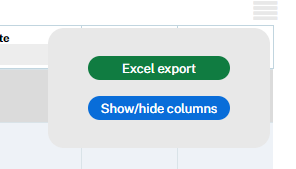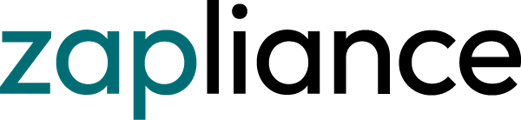Learn about each function while operating zapCash
To fully use the potential and get a better overview of your candidates, we show you each function while operating zapCash.
1. Ascending and Descending columns
By clicking on the title of each column, your list gets sorted ascended/descended. Start by descending the score for the start of your examination.
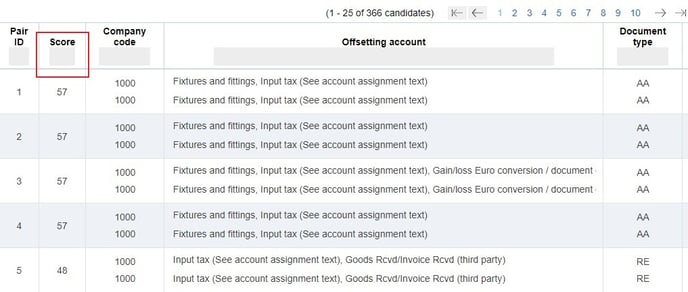
2. Search function
Most columns have a search function simply by typing in the grey field.
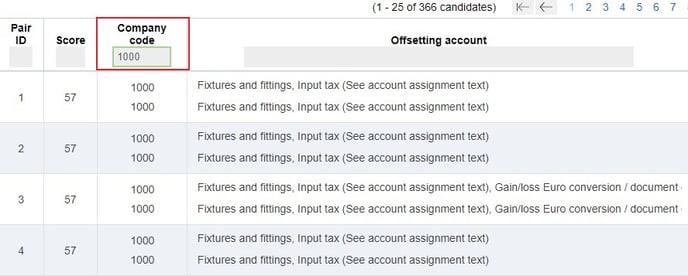
3. Judgements and Recovery state
It is now possible to filter and sort by your judgements or recovery state. Open the dropdown button and select a state.
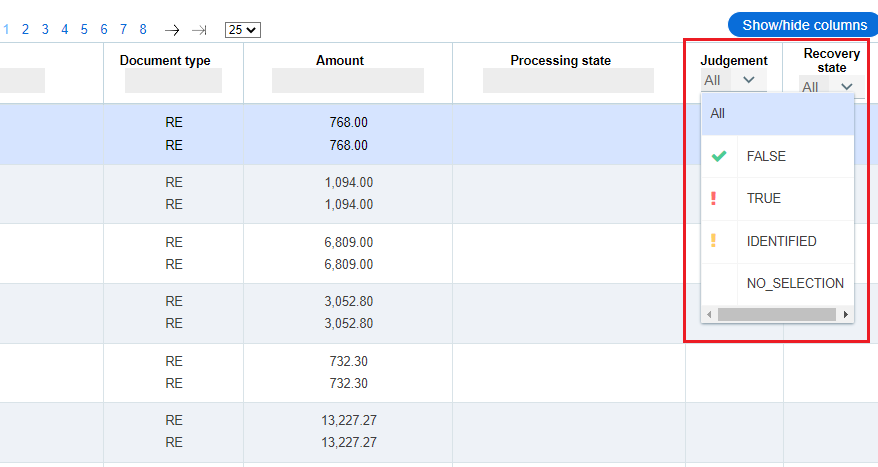
4. Show and Hide columns
To focus on the relevant columns only, you can add more columns to your candidate list or uncheck columns that are not relevant for your examination. Click on the icon on the upper right corner of the candidate list and select Show/hide columns. For example, you can add the column "Outlier Rank" to add another sampling strategy.
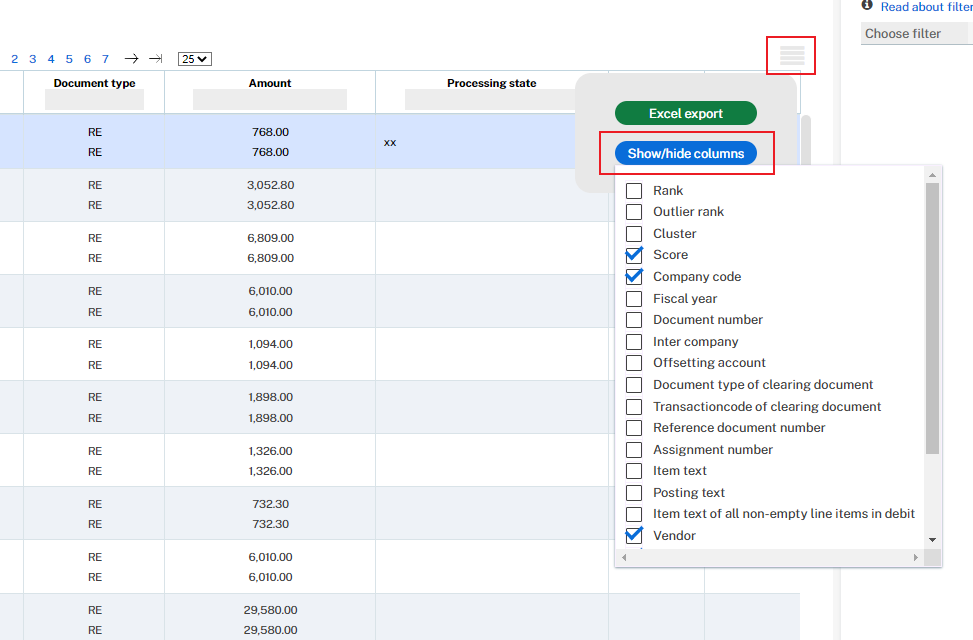
5. Filter function
Click here for a more detailed article regarding the filter function.
6. Export candidate list function
Click here to read more about the excel export function. The export function can be found in the upper right corner, above the candidate list. The export creates a copy of the candidate list that you currently have open to excel.