Starting your project in zapAudit
A Step-by-Step Guide to initiate your project in zapAudit
Before embarking on your project with data extraction using zapAudut, ensuring that all necessary properties are correctly configured within the software is essential. Follow this comprehensive guide to initiate your project seamlessly:
Create Your Project:
- Click on the green "+" icon located at the top of the interface, or alternatively, click on the "+ Create Project" button.
- Proceed through four sequential steps until you're ready to commence data extraction.
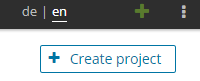
1. Master Data
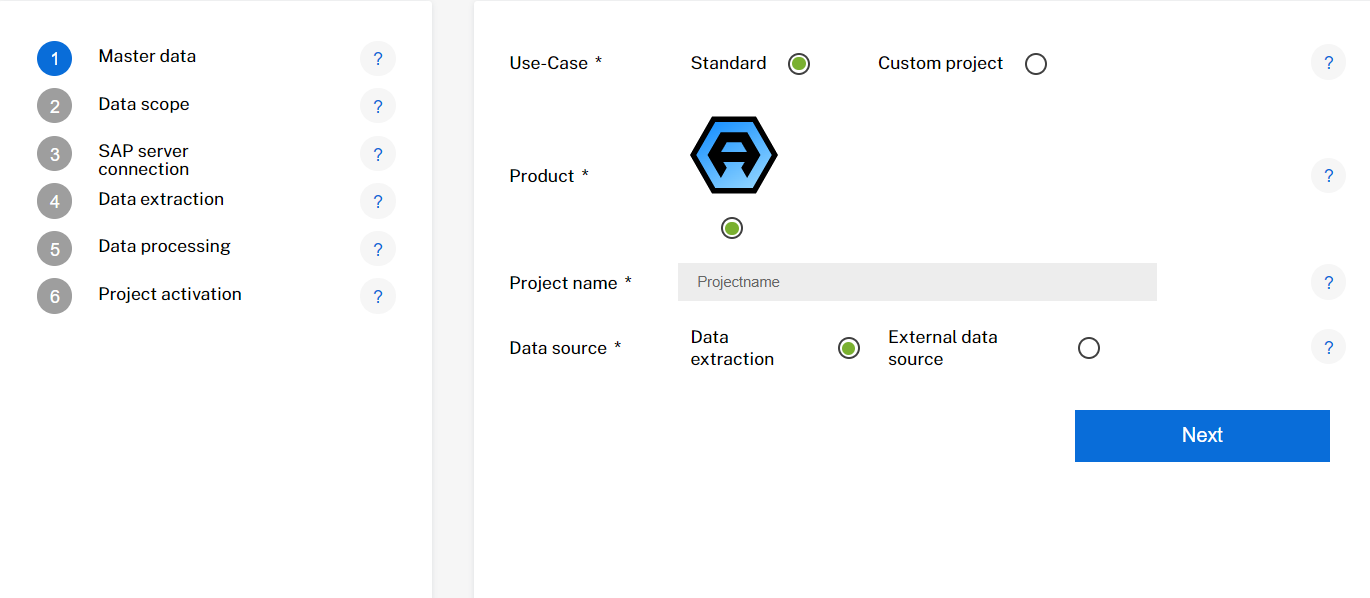
- Use Case: Unless specifically instructed by the zapliance support team, opt for the standard option to initiate the project.
- Project Name: Choose a descriptive name based on your defined data scope. For instance, "ABC_1010_2021_31122021". Once assigned, the project name cannot be reversed without deleting the project entirely.
- Data Source: Select "Data Extraction" unless you intend to repeat data processing, in which case choose "External Data Source".
2. Datascope
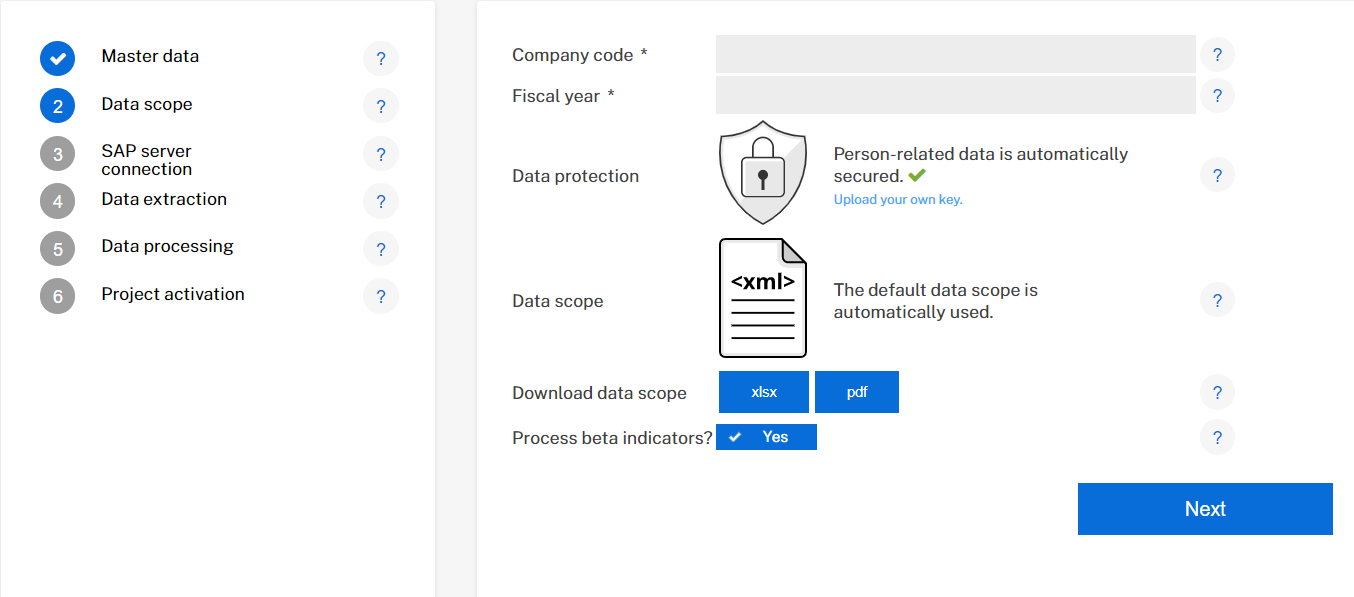
- Company Code: Enter the designated company code as per your organizational structure.
- Fiscal Year: Input the fiscal year in the format (yyyy).
- Data Protection: If not otherwise specified by the zapliance support team, utilize the default data protection settings.
3. SAP Connection
- SAP Server type: Specify the server type of your SAP server. If unsure, consult your SAP manager and choose between SAP-Message Server or SAP-Application Server. For more information on each SAP server type click here.
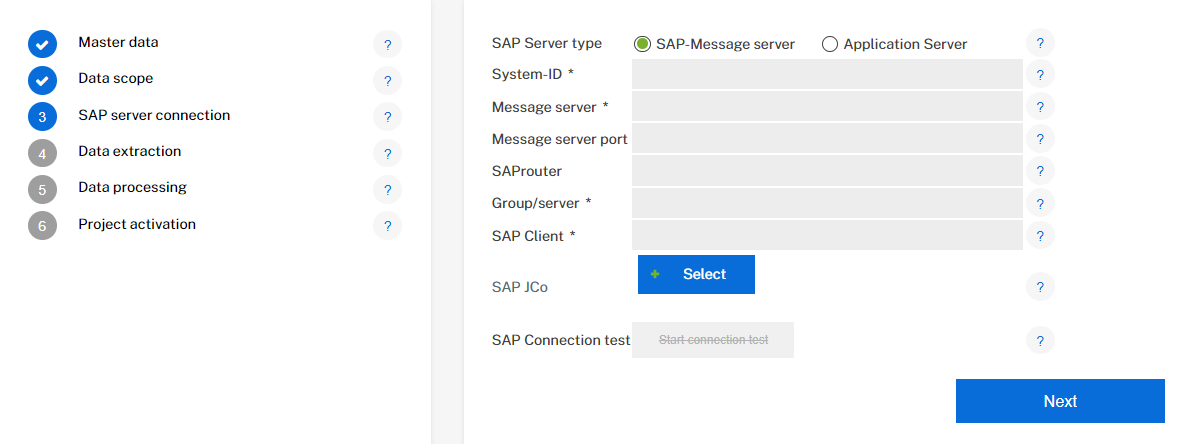 SAP-Message Server
SAP-Message Server
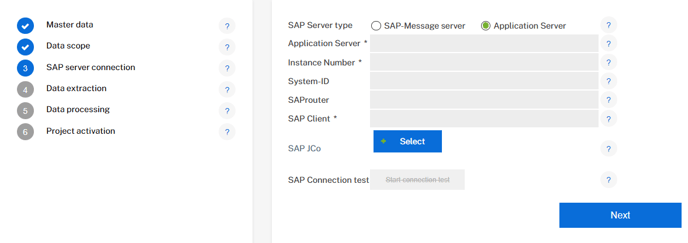 SAP-Application Server
SAP-Application Server
- SAP Connection test: Perform a SAP Connection test to verify stability. A green icon indicates a successful connection.
4. Data Extraction
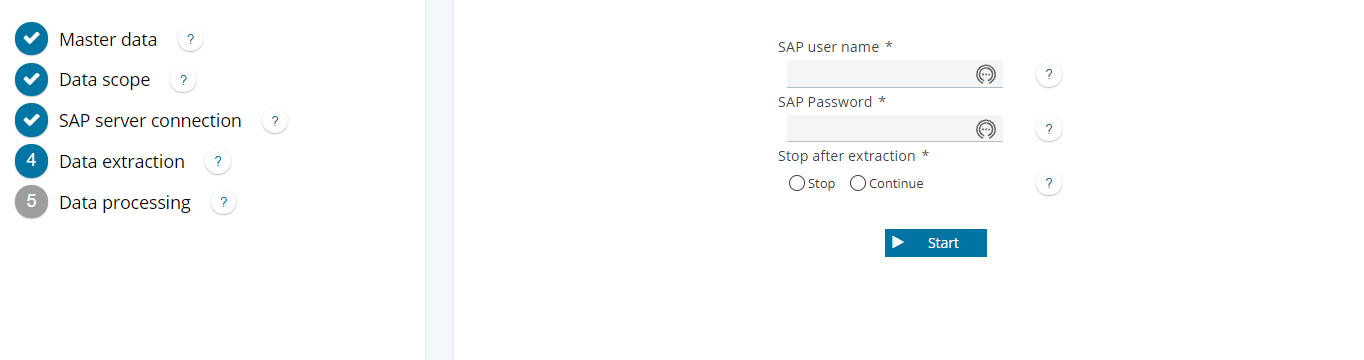
- SAP User: Enter your SAP RFC User credentials.
- Stop after data extraction: Choose between "Stop" (to halt immediately after data extraction) or "Continue" (to proceed with data processing until the project is fully analyzed).
- Start data extraction: Click on the "Start" button to initiate data extraction.
Activating Your Project
For guidance on activating your zapliance project, refer to the accompanying guide titled "How to Activate Your zapliance Project."
By diligently following these steps, you'll ensure a smooth initiation and activation process for your zapliance project, laying a solid foundation for effective data analysis and reporting.